This guide shows students a step-by-step process for installing school printers. Students must be at school and connected to the school network (Wireless 5 or Wireless 2.4). This guide is based for Windows laptops although a similar procedure works for Mac laptops.
1. In Compass – click on the star to access School Favourites then click on Printers installation”

2. Click “Download”

3. Open the downloaded file: “pc-mobility-print-printer-setup”
Click “OK”
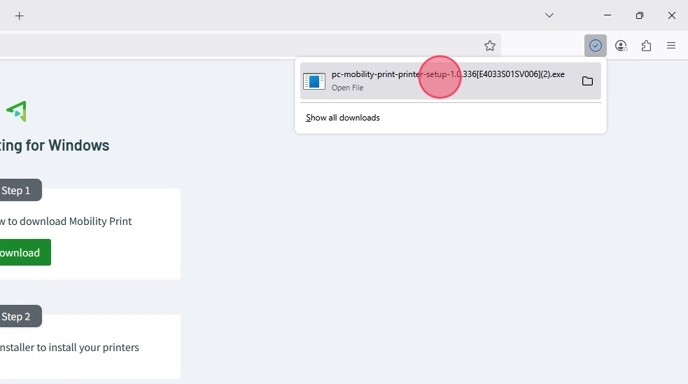
4. Click “I accept the agreement”
Click “Next”
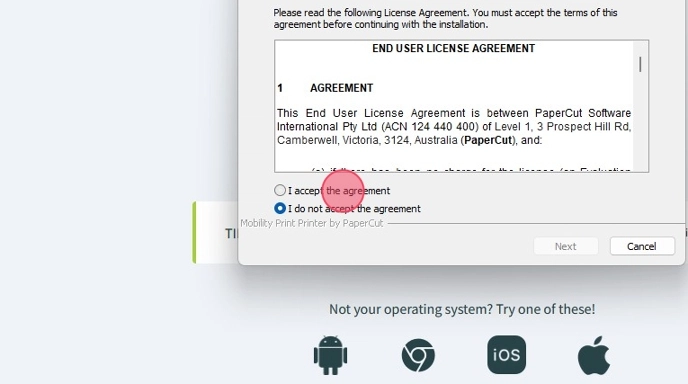
5. Check next to the printers you want to install eg
click “EnglishCorridor, LibraryCopier, HASSCorridorCopier and any others you need.
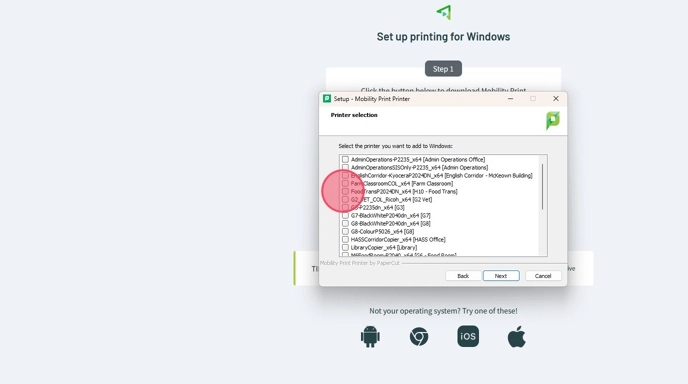
6. Click “Next”

7. Enter your school username and password if asked
8. Click “Finish”

9. Mac laptops have a similar setup.

